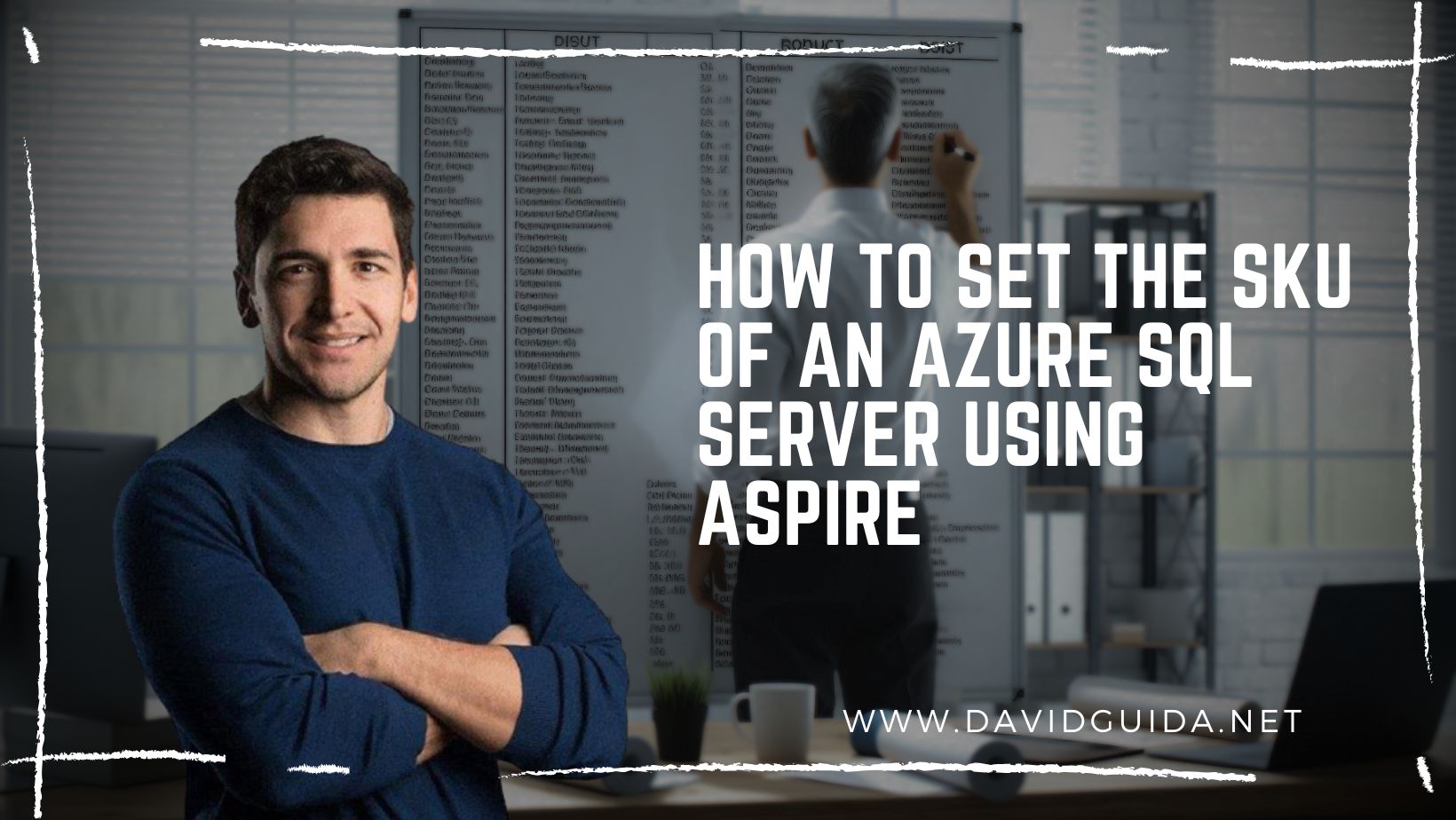How to automate keys renewal on Azure Functions
Hi All! Today we’ll see how we can automate the key renewal process on an Azure Function App using an Azure DevOps Pipeline.
But before all: why would we ever bother with renewing a Function Key? For the same reasons you would use Function Keys in the first place: security.
From the official documentation :
Functions lets you use keys to make it harder to access your HTTP function endpoints during development. Unless the HTTP access level on an HTTP triggered function is set to
anonymous, requests must include an API access key in the request.
Now, keys can get compromised after a while, so it’s a good practice to renew them from time to time. This can be easily done directly from the Azure Portal, but being the laziest person in the world, I want this to be completely automated.
Of course, once we have renewed a key, we would have to inform every possible consumer. While this might be possible for internal-facing Functions, it is not exactly the best strategy for internet-accessible ones.
A very simple and effective solution is to store the key in an Azure KeyVault secret. This way the consuming application will always retrieve the latest version available of a particular key, without worrying about it being outdated or expired.
Also, if you’re writing an Azure Function or Web App, it is possible to store a reference to the secret as an Application Setting:
@Microsoft.KeyVault(SecretUri=https://[key vault name].vault.azure.net/secrets/[secret name])
This gets rid of the need to invoke the KeyVault APIs manually from code, definitely better. The only caveat is that the Application needs a Managed Identity with GET permissions on KeyVault secrets.
So, as usual, there are different ways to skin the cat: to automate the key renewal we could use the SecretNearExpiry event, or a Logic App or a Function App with a cron trigger.
I decided instead to go with a quick’n’dirty solution with Azure DevOps Pipelines and a bit of bash scripting.
The idea is pretty simple: we can use a cron-triggered pipeline (eg. once every week) to run a script that will renew the Function key and update the secret value in the KeyVault.
Let’s take a look at the script first:
#/bin/bash
subscription=$1
resourceGroup=$2
appName=$3
vaultName=$4
secretName=$5
echo "generating new default key for $subscription \ $resourceGroup \ $appName ..."
newKey=$(az functionapp keys set --key-name 'default' \
--key-type functionKeys \
--name $appName \
--resource-group $resourceGroup \
--subscription $subscription | jq '.value' | tr -d \" )
echo "updating value for secret $subscription \ $vaultName \ $secretName ..."
newSecretId=$(az keyvault secret set --subscription $subscription \
--vault-name $vaultName \
--name $secretName \
--value $newKey | jq '.id')
echo "new secret id: $newSecretId"
We first use az functionapp keys set to generate a new key and store it in a variable. Then we call az keyvault secret set to update the secret value.
The Pipeline’s code, at this point, is quite straightforward:
schedules:
- cron: "0 0 * * *"
displayName: Renew Function key
branches:
include:
- main
stages:
- stage: renew_key
displayName: Renew Function key
jobs:
- job: renew_key
steps:
- task: AzureCLI@2
displayName: Renew Function key
inputs:
azureSubscription: My_Subscription_Name
scriptType: bash
scriptLocation: inlineScript
inlineScript: |
chmod +x .keyrotator.sh
./keyrotator.sh 'SubscriptionName' 'ResourceGroupName' 'FunctionAppName' 'KeyVaultName' 'SecretName'
We use a cron expression to schedule the execution of an AzureCLI task. Inside this task we simply run the previous bash script with the proper parameters.
The nice thing is that beinng the script completely parametrized, we can easily add more steps, one per environment or for other Function Apps.
Ciao!
Did you like this post? Then